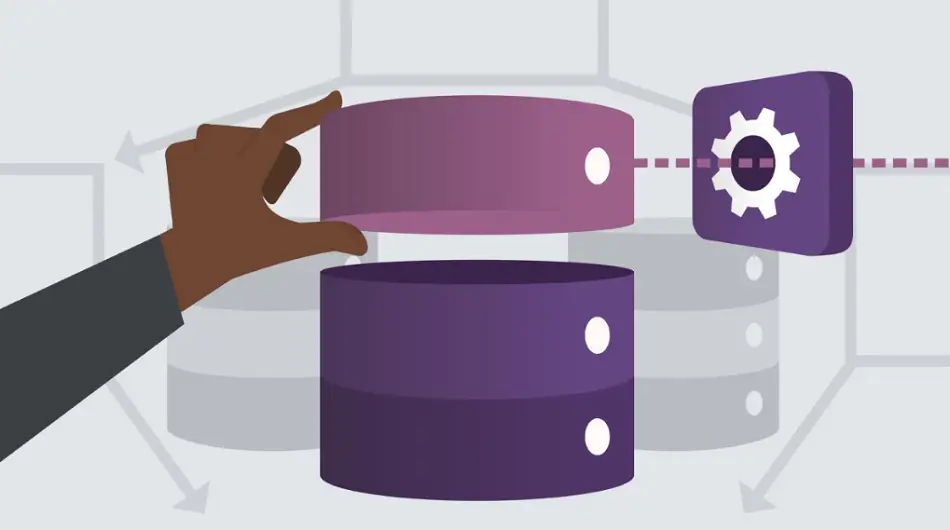
How to Restore Exchange Database from Backup
If you use an Exchange server that is part of a DAG, you will not have to worry disasters. In case of a DAG, another available secondary database becomes a primary database when the older database gets damaged. However, in case of a standalone server, if the database is lost, you have to rely on the backup to restore the database. In this article, you will learn about process that is used to restore Exchange database from backup.
Let us first learn about the Exchange database backups
Types of backups
In the Exchange server, there are 4 types of backups:
- Full Backup: A full backup involves creating a complete copy of the entire Exchange database, including the database file (.edb), transaction logs (.log), and checkpoint files (.chk).
- Incremental Backup: Backs up only the transaction logs that have changed since the last full or incremental backup.
- Differential Backup: Backs up all transaction logs that have changed since the last full backup.
- Copy Backup: Similar to a full backup, but it does not truncate the transaction logs.
The backup of the exchange server is stored in shared networks so that they can be easily accessed during the time of recovery.
Let us now look at the process to restore Exchange Database from backup.
Process to Restore Exchange Database from Backup
You can restore the Exchange database using WSB and RDB. The following section provides the detailed steps to use WSB and then use RDB to restore the backup of the exchange server.
Restore Exchange Database from Backup using Windows Server Backup (WSB)
Windows server backup is tools in the windows server that is used to create and restore backups. It can create Full and Copy backup of the server and after a backup is created the old log files are truncated to free up space on the server. Follow the steps given below to use WSB to restore the Exchange database from backup.
- Open the Windows Server Backup and follow the wizard until you reach the Select Recovery Type
- On the Select Recovery Type screen, click on Select Application.
- In the next window, you will see a list of all the applications that Windows Server Backup is compatible with.

Note: When restoring an Exchange Server database, you need to make sure that your hard drive has enough space
- In the next screen, select the Recover to original location
- After the Exchange restore is complete, you will notice that the destination is populated with the same folder structure.

- Check the state of the restored database using the eseutil /mh. Use the syntax given below:
eseutil /mh databasepath dbname.edb=”” /databasepath
- If the output is displaying that the recovered database is in Dirty Shutdown state, you need to recover the Exchange database using Eseutil or Third party Exchange database recovery software.
By using EseUtil, you can recover the database to Clean Shutdown state and then use Exchange Admin Center (EAC) or Mount-Database cmdlet in Exchange Management Shell (EMS) to mount it. EseUtil has two methods of recovery – soft recovery and hard recovery.
First, you can perform the soft recovery by using the eseutil/r switch.

ESEUTIL /R E00 /d /I /L “E:\RecoverDB\MBX\LogFiles “
The recovery process may take some time, depending on the size of the database. After the recovery is complete, you need to run the EseUtil with the /mh switch to confirm that the database is in Clean Shutdown. If the database is still in Dirty Shutdown, you need to run the eseutil hard recovery.
- Once the database has been restored, the next step is to create a Recovery Database (RDB) using the New-MailboxDatabase. Use the following syntax:
New-MailboxDatabase -Recovery -Name “RDBName” -Server “ServerName”
- While running the Get-MailboxDatabase, ensure that the Exchange Recovery Database is mounted and available.
As an alternate and time efficient solution, you can use Stellar Repair for Exchange. With this software, You can easily open corrupt Exchange Database (EDB) of any Exchange Server version from 5.5 to 2019, with a few clicks. The application allows you to granularly export recovered emails, data, public folders, and whole mailboxes to PST and other formats. You can also use the application to export the recovered database directly to a live Exchange Server database or Office 365 tenant.
Conclusion
While using a standalone Exchange server, to recover the database in case of a disaster, you need to use the backup of the Exchange server. For this, you need to use the Recovery Wizard option in the Windows Server Backup. Once the backup has been recovered, it should be stored in a recovery database, and then the mailbox items can be moved to the primary database. However, after the database has been recovered, it may be in a Dirty Shutdown state due to inconsistent or missing log files. To restore the database in Clean Shutdown state, you can use native tools like EseUtil, which repairs the Exchange database but can cause permanent data loss. As an alternative, you can use Stellar Repair for Exchange to repair the database without any data loss.