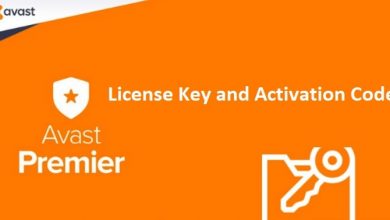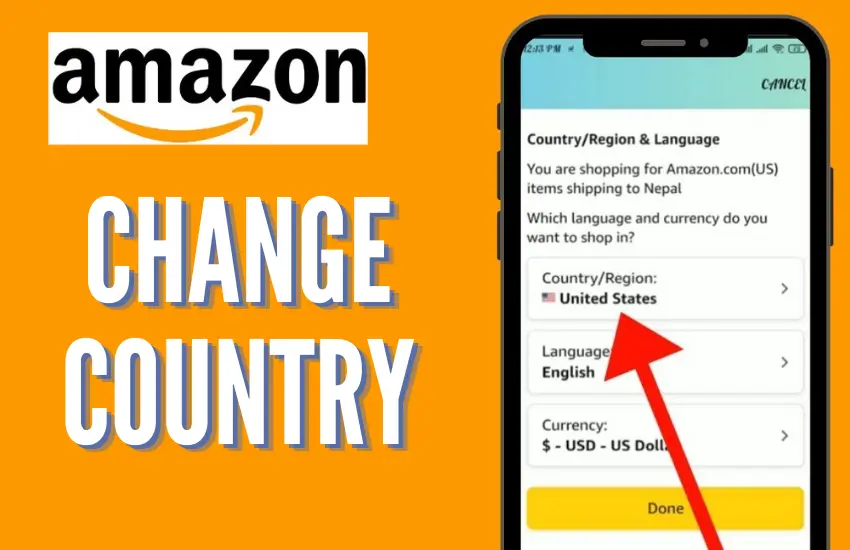
How to Change Country on Amazon App
9 Steps to Change Your Country on Amazon App Marketplace
Amazon is the the world’s largest online marketplace has numerous country-specific sites, which a high number of countries host. That may mean changing your country settings if you are moving, traveling, or looking to shop on a different Amazon App marketplace. It will be a step-by-step guide to help you through how to change country on Amazon app so that you can shop effortlessly according to your requirements.
Why Change Your Country on Amazon App?
Changing country on Amazon is critical to access products, deals, and services tailored for that region. The same product will have different availability in different countries, with corresponding prices, and sometimes there are even special deals not available from a different region. Changing your country setting also devises tailored content and language preference options and offers shipping options more suitable for the new location.
9 Steps – How to Change Your Country on Amazon App
1. Log into your Amazon account
First, you will log into your Amazon account. This is the very account where you have recorded all of your payment methods, shipping addresses, and all purchase history.
2. Go to ‘Manage Your Content and Devices’
After you log in, at the top right of the Amazon home screen, there should be a “Accounts & Lists” dropdown. Click it and from the dropdown, click “Manage Your Content and Devices.” You’re going to be shown all the devices that you’ve linked to your Amazon account, plus the content like Kindle books, apps, and subscriptions.
3. Update Your Country/Region Settings
Go to “Manage Your Content and Devices” and click “Preferences“. You will now see that an option has appeared saying, “Country/Region Settings.” On the right side of it there is going to be the name of a country. Click “Change” next to it.
4. Select the country you currently live in
After clicking “Change,” you will be prompted to select a new country or region from a drop-down menu. Select the country you currently live in, or from which you would like to shop. Keep in mind that Amazon’s terms of service should be viewed for any possible change related to your area.
5. Update Valid Payment Information
This could imply that each time you change your country on Amazon app, you may be required to update your payment information. Amazon asks for a valid payment method pointing to a bank or credit institution in your new country. Click “Your Payments” under the “Accounts & Lists” dropdown and add/modify accordingly.
6. Update Your Current Shipping Address
Update your shipping address after updating your payment information. Under the “Accounts & Lists” dropdown, select “Your Addresses.”
7. Review and Verify Your Changes
All changes should be viewed once they have been updated. Check your country settings, the payment methods applied, and the shipping address.
8. Access the New Amazon’s Marketplace
Now that your account is set up for another country, you can log into the respective Amazon marketplace. Simply go to your browser and type in the new URL for Amazon—like amazon.co.uk for the United Kingdom or amazon.de for Germany—or use the “Change Country/Region” link at the bottom-left corner of the main Amazon page to access the right marketplace.
9. Enjoy Shopping
With your account now fully updated, go ahead, have fun shopping on Amazon in your new country.
Final Words
Changing your country on Amazon app is quite a simple thing to do, but it can realize many changes. You will be able to transfer your Amazon marketplace to the new marketplace, see region-specific content, and update your account in full after moving to a new location using the steps above.
Hope you this article is helpful for you and now you can easily change country on Amazon app marketplace.