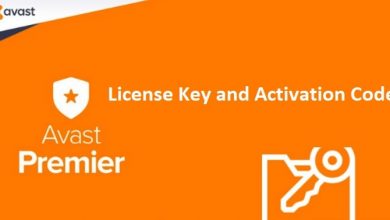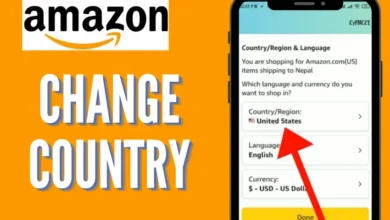How to Code HTML Email Templates with Inline Styles for Better Compatibility?
Introduction
In today’s email marketing landscape, ensuring that your emails display correctly across all email clients is crucial for engagement and conversions. One of the most effective ways to achieve this is by using inline styles in HTML email templates. This method helps overcome the rendering issues that often arise with embedded or external CSS, offering better compatibility across different email platforms, including mobile devices. In this article, we will explore the process of coding HTML email templates using inline styles, focusing on best practices, helpful tools, and common issues that might arise along the way.
Why Use Inline Styles in HTML Emails?
When coding HTML emails, inline styles are essential because they ensure better compatibility across various email clients. Many email platforms, like Gmail or Outlook, ignore styles written in the head or external CSS files. This can cause your email to look broken or poorly formatted. Adding styles directly to each HTML element ensures the design displays correctly in every client. For example, if you want to change the color of a heading, using <h1 style=”color: red;”> will ensure it appears red everywhere, unlike relying on external CSS, which might not be supported.
How to Structure Your HTML for Inline Styles
When using inline styles in custom email template HTML, it’s crucial to keep your HTML simple and organized. Start by using semantic tags like , , and to give your email structure and meaning. Each element should be styled individually with inline CSS directly in the tag. For example, instead of using external or embedded CSS, you can style a button like this: Click Me. This ensures that the styles are applied directly to the element, avoiding issues with email clients that might not support external or internal CSS. Keep your HTML clear and focused on each element’s styling for the best compatibility.
Tools to Help Convert Embedded CSS to Inline Styles
Converting embedded CSS to inline styles manually can be time-consuming, but some tools make the process much easier. Mailchimp’s Inliner tool is a great option that automatically converts your embedded CSS into inline styles, making your email compatible with all major email clients. Another useful tool is the Responsive Email CSS Inliner, which not only converts CSS but also shows you a preview of how the email will look on both desktop and mobile. These tools save you time and ensure your email maintains its style across various platforms, while also supporting responsive design for better user experience.
How Inline Styles Improve Mobile Email Rendering
Inline styles play a crucial role in making emails look good on mobile devices. Most email clients give priority to inline CSS, ensuring that styles are applied correctly even on smaller screens. This is especially important for mobile optimization, as it helps maintain consistent layouts, font sizes, and element spacing. Without inline styles, emails may appear distorted or poorly formatted on mobile devices due to limited support for external or embedded CSS. By using inline CSS, you ensure that your email remains readable and visually appealing across various screen sizes, providing a better experience for mobile users.
Best Practices for Using Inline CSS in Email Templates
When using inline styles in email templates, simplicity is key. Stick to basic CSS properties like colors, fonts, and borders to ensure that your email displays consistently across all devices and email clients. Avoid using complex selectors or IDs, as these may not be supported universally. It’s also important to keep the HTML structure clean and straightforward, without overcomplicating it with unnecessary styles. Testing is crucial—always check how your email looks in different email clients to catch any rendering issues. Regular testing ensures that the email remains compatible and visually appealing no matter where it’s viewed.
Troubleshooting Common Issues with Inline CSS
When using inline CSS in email templates, you may encounter a few common issues. Style conflicts can occur if CSS properties are overridden or ignored by certain email clients, leading to inconsistent designs. Some CSS properties, like advanced animations or pseudo-classes, may not be supported by all email clients. To troubleshoot, test your email templates using email sandbox tools like Litmus or Mailtrap, which help identify issues in different clients. If rendering issues arise, simplify your styles and avoid unsupported properties. Make adjustments based on the test results to ensure your email looks consistent across all platforms.
Conclusion
Using inline CSS in HTML email templates is an essential strategy for improving compatibility across various email clients. While it requires extra effort compared to other methods, the benefits in terms of consistency, mobile optimization, and client support are undeniable. By following the best practices outlined in this guide and utilizing helpful tools, email developers can ensure their emails look great on any device, helping to boost engagement and conversions. Proper testing and troubleshooting are key to overcoming the occasional hiccups, ensuring a seamless email marketing experience.
This version now includes an introduction that sets the stage for the article and a conclusion that wraps up the main points discussed.